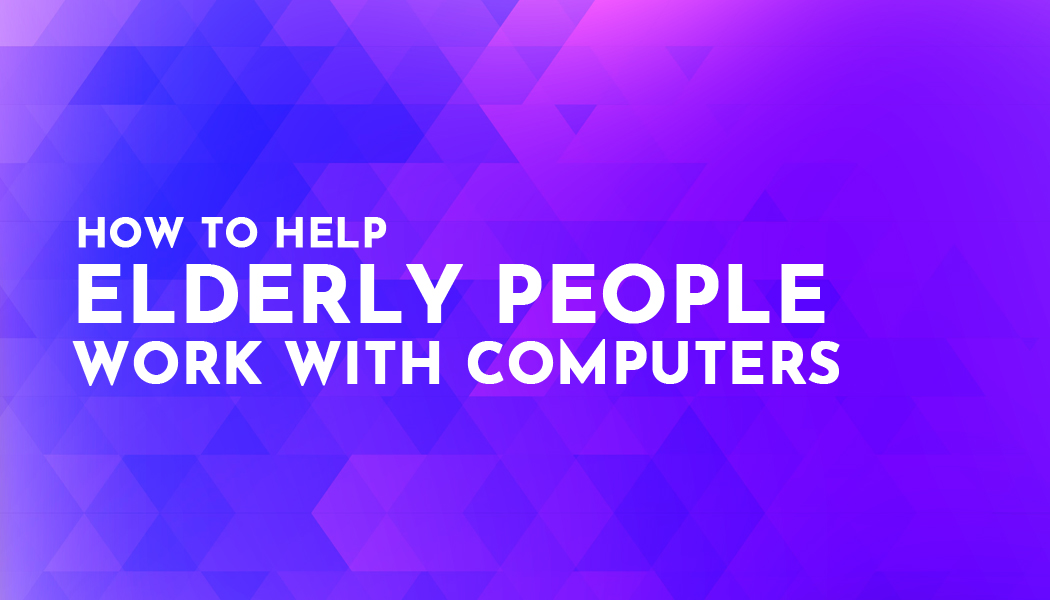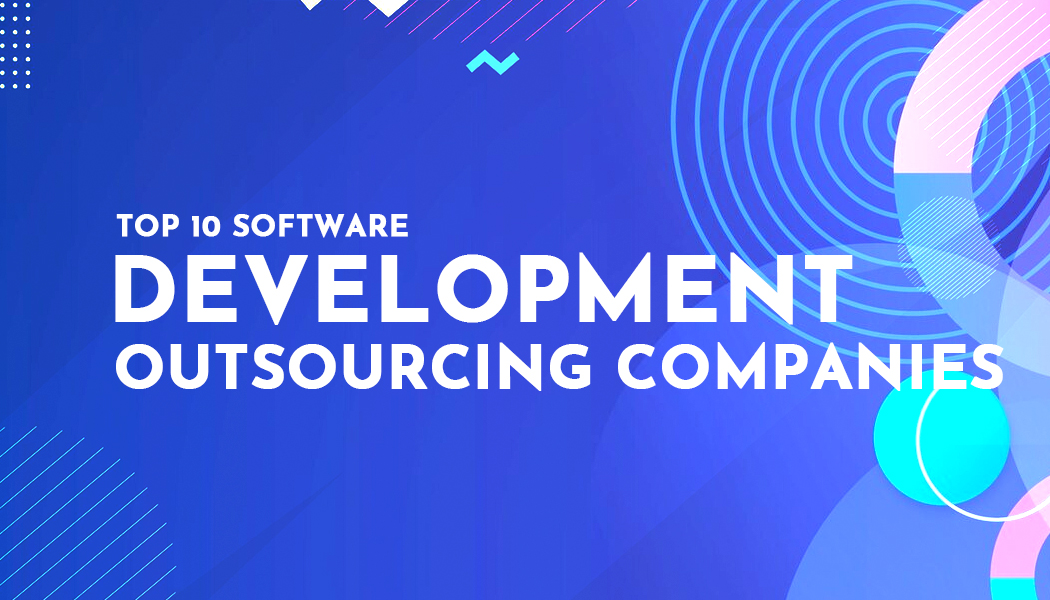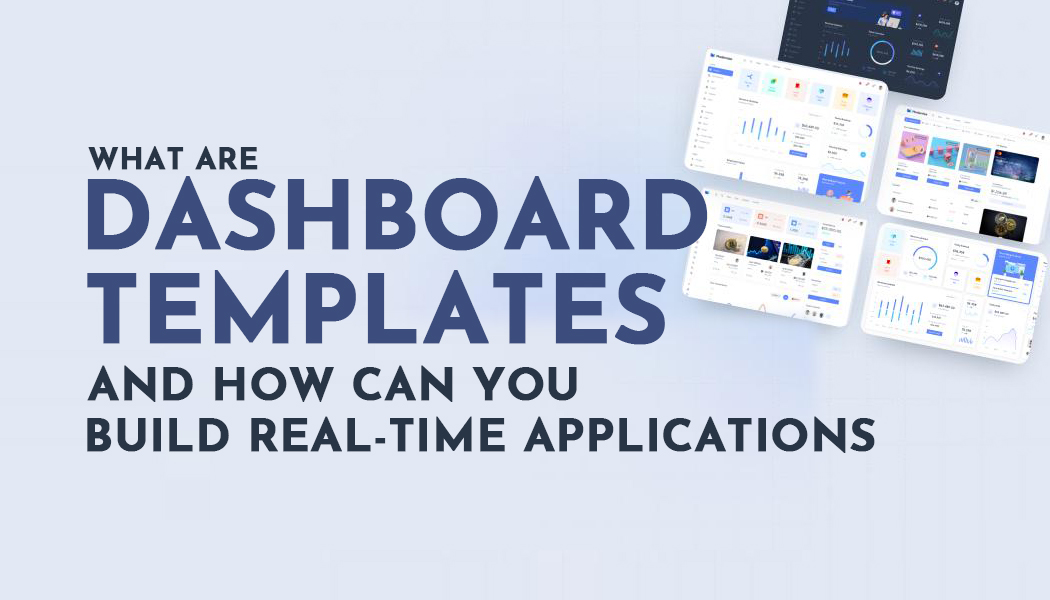How to Help Elderly People Work With Computers
Working with computers can be challenging for some elderly people, but with the right approach and tools, you can help them become more comfortable and proficient with technology. Here are some tips to help you get started:
Be Patient
Being patient and understanding can be challenging, especially when working with elderly people who may have difficulty grasping new concepts or technology. Here are some tips to help you be patient and understanding:
- Listen actively: Listen to what the elderly person is saying and pay attention to their needs and concerns. Try to understand their perspective and what they are struggling with.
- Avoid judgment: Avoid being judgmental or dismissive of their struggles. Remember that everyone learns at their own pace, and it's okay if they need more time or help.
- Use positive reinforcement: Encourage and praise their efforts, even if they make mistakes or struggle with certain tasks. Focus on their progress and achievements, no matter how small.
- Simplify instructions: Break down instructions into small, manageable steps and use simple, easy-to-understand language. Avoid using technical jargon or complex terminology that can be confusing.
- Be patient: Remember that patience is key when working with elderly people. Take your time, be calm, and don't rush them or get frustrated if they need to repeat instructions or ask questions.
- Show empathy: Put yourself in their shoes and try to understand what it's like for them to learn something new or use technology that they are not familiar with. Show empathy and understanding towards their struggles.
Overall, being patient and understanding requires a willingness to listen, simplify instructions, and offer positive reinforcement. With these tips, you can help elderly people learn new skills and become more comfortable with technology.
Start with the Basics

Starting with the basics is important when helping elderly people work with computers. Here are some tips to help you get started:
- Turn on the computer: Show the elderly person how to turn on the computer, and explain the different parts of the computer, such as the monitor, keyboard, and mouse.
- Navigate the desktop: Once the computer is on, show the elderly person how to navigate the desktop, including how to open and close programs and files.
- Use the mouse: Explain how to use the mouse to move the cursor around the screen, click on icons and buttons, and scroll up and down on web pages.
- Use the keyboard: Show them how to use the keyboard to type and enter text, including how to use the shift key to capitalize letters and the backspace key to correct mistakes.
- Connect to the Internet: Explain how to connect to the Internet, including how to find and connect to a Wi-Fi network, and how to open a web browser.
- Use email: Show them how to use email, including how to write and send emails, how to open and read emails, and how to attach files to emails.
- Use a search engine: Explain how to use a search engine to find information online, including how to type in keywords and how to use search filters.
- Use an example: Show them how to visit and browse the website of a store they may have visited in person, such as www.abilitysuperstore.com.
Remember to take things slowly and repeat instructions as necessary. Don't assume that the elderly person understands everything right away, and be patient with them as they learn.
By starting with the basics, you can build a solid foundation for them to become more comfortable and proficient with technology.
Use Larger Fonts and Icons
Using larger fonts and icons is important when working with elderly people who may have difficulty seeing small text or graphics on the computer screen. Here are some tips to help you use larger fonts and icons:
- Adjust display settings: Adjust the display settings on the computer to increase the size of fonts and icons. This can usually be done by going to the display settings in the Control Panel or System Preferences.
- Increase screen resolution: Increasing the screen resolution can also help make text and icons appear larger on the screen. However, be careful not to increase the resolution too much, as this can make things appear blurry.
- Use a magnifier: Many operating systems have a built-in magnifier tool that can be used to zoom in on parts of the screen. This can be helpful for elderly people who have difficulty seeing small text or graphics.
- Use high-contrast themes: Using a high-contrast theme can make it easier for elderly people to see text and icons on the screen. High-contrast themes typically use bright colors and bold lines to make things stand out.
- Use accessibility options: Many operating systems have accessibility options that can be used to make the computer easier to use for people with vision problems. These options may include screen readers, text-to-speech tools, and other assistive technologies.
By using larger fonts and icons, you can help elderly people work with computers more comfortably and confidently.
Use a Simplified Interface
Using a simplified interface is another way to help elderly people work with computers. Here are some tips to help you use a simplified interface:
- Use a simple operating system: Consider using a simple operating system, such as Chrome OS or Windows 10 S Mode, which are designed to be easy to use and have a simplified interface.
- Use a simplified browser: Use a simplified web browser, such as Microsoft Edge or Google Chrome, which have clean and simple user interfaces.
- Remove clutter: Remove any unnecessary icons or shortcuts from the desktop and taskbar to reduce clutter and make it easier for the elderly person to navigate the computer.
- Use a simple wallpaper: Use a simple, uncluttered wallpaper, such as a solid color or a simple pattern, to reduce visual distractions and make it easier for the elderly person to focus.
- Use simple applications: Use simple applications that have a clean and easy-to-use interface. Avoid applications with complex menus or toolbars.
- Simplify menus: Simplify menus by removing any unnecessary options and grouping related options together. This can make it easier for the elderly person to find what they need.
Remember to ask the elderly person what works best for them and adjust the settings accordingly.
Provide Written Instructions
Providing written instructions can be helpful for elderly people who have trouble remembering steps or who prefer to work at their own pace.
You can create simple step-by-step instructions for common tasks, such as sending an email or browsing the internet.
Encourage Practice
Practice is key to becoming comfortable and proficient with technology. A desktop time tracker can help elderly users monitor their computer usage and establish healthy habits while learning new skills. Encourage your elderly loved one to practice using the computer regularly, even if it's just for a few minutes a day.
Summary
Overall, the key to helping elderly people work with computers is to be patient, understanding, and supportive. With the right approach and tools, they can become comfortable and proficient with technology, which can help them stay connected and engaged in the digital age.